Faculty WordPress Guide
Accessing Student ePortfolios
Student ePortfolios are all housed in WordPress, and instructors have admin access to all of their students’ websites. You can use the student login pages to filter and log into specific ePortfolios. Log in using your eID and your SIUE password. Once you’re logged into one ePortfolio, you’ll be logged into all of them.
- Class of 2026
- Class of 2027
- Class of 2028
- Class of 2029
After you’ve accessed a student’s ePortfolio for the first time, it will also show up under My Sites in your WordPress Dashboard. You can access the dashboard by logging in at https://eportfolio.siue.edu/wp-admin/.
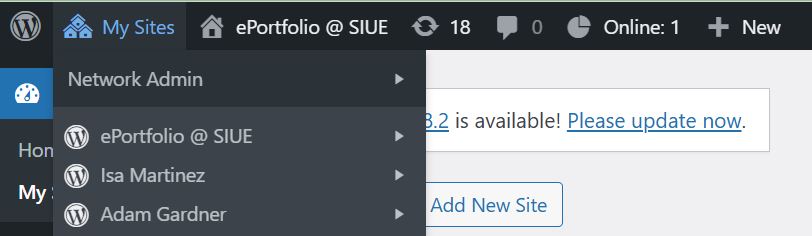
Navigating an ePortfolio
Students are required to have their class portfolios in their site menu. In their first semester, this is done for them when their ePortfolios are created. In their second semester and beyond, they add their course pages and update their navigation themselves. Sometimes things get lost in the shuffle. If they express uncertainty about how to add pages or update menus, please send them to the IRIS Center (email iriscenter@siue.edu or send them to the IRIS Center’s office hours). See below for instructions on how to update a menu, in case you want to troubleshoot with your student.
When you’re logged into a student’s ePortfolio, you can also navigate to Pages in the Dashboard to see all of their pages, regardless of privacy or publication status. This is useful for troubleshooting (if, for instance, their page is still stuck as a draft), and it also gives you one mechanism for leaving feedback.
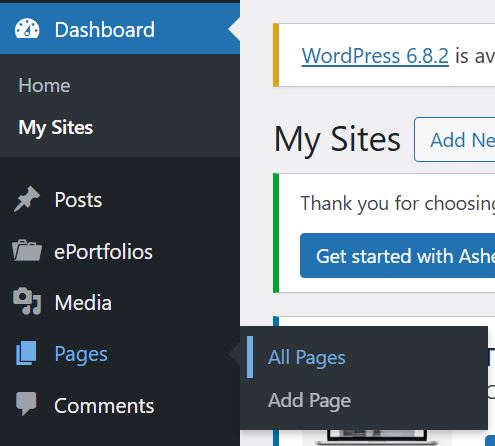
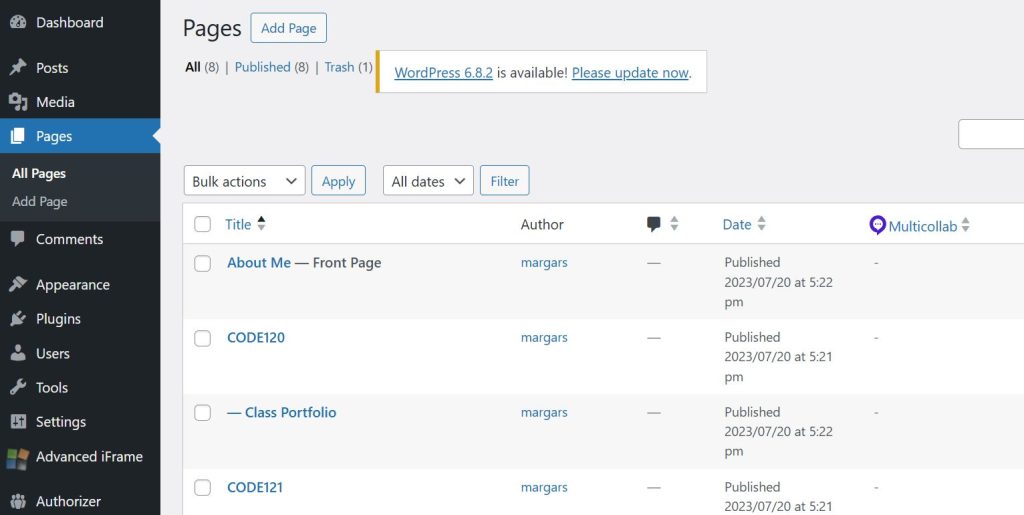
Updating your navigation
Every semester, you’ll add new portfolio pages to your ePortfolio for each of your CODES classes. While those are built in for you in your first semester, you’ll add those yourself in subsequent semesters. That means you’ll also need to update your navigation.
There are two ways you can get to your menu, both under the Appearance tab in your Dashboard:
- You can go straight to the Menus tab, or
- You can go into your Customize pane and go to the Menus tab.
For this tutorial, we’ll use Appearance > Menus.
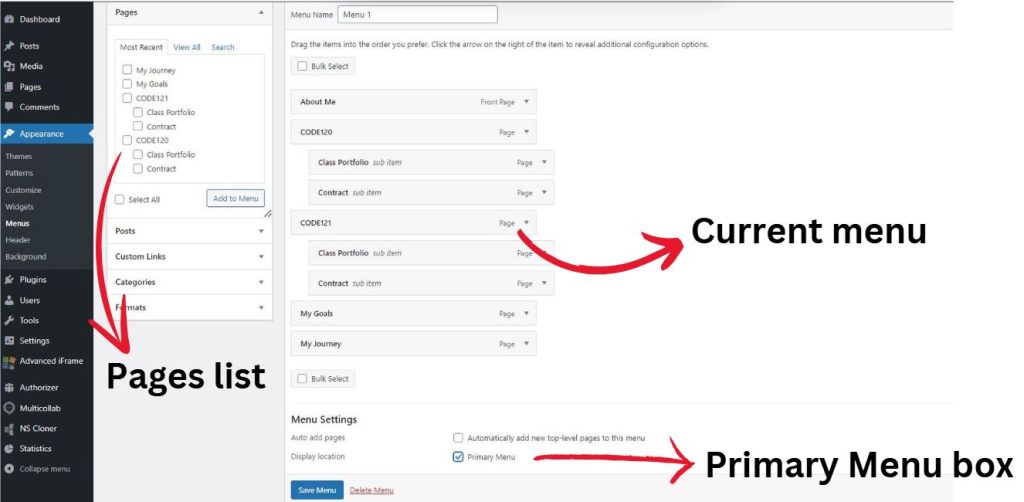
This screen shows you your current menu. The pages that are indented are sub-items, meaning that they’ll show up in a drop-down menu when you hover over the main item.
To add items to your menu, check the box in the Pages list to the left of the menu, and click the Add to Menu button. If you don’t see the page you’re looking for, click the View All tab at the top of the list.
If you want to add a blog post or other content besides a page, click on the tabs below the Pages list to expand them.
When you’ve got your items added to the menu, drag and drop them into the order you want them to appear. To create sub-items, drag the item to the right below the item you want it nested under.
Before you leave the page, make sure you check the Primary Menu box and click Save Menu.
Leaving Feedback
How you deliver written feedback on ePortfolios is up to you — some faculty take notes in a Word Doc; others use emails. There’s also an option built into WordPress that allows you to leave Google Docs-style comments in the text, called MultiCollab. You’re not required to use MultiCollab, but it’s a useful tool in the CODES teaching toolbox.
Using MultiCollab
In the Pages section of the Dashboard, click into a specific page to access the editing interface. Select the text you want to comment on. In the right-hand margin, a comment box will appear. Enter your text and press the Comment button. Don’t forget to hit Save on the page!
Once you’ve added your comment, you and the student can reply to it, allowing for granular feedback and revision. You can also mark comments as resolved and edit or delete them. MultiCollab comments are only visible in the editing interface, not on the published page.
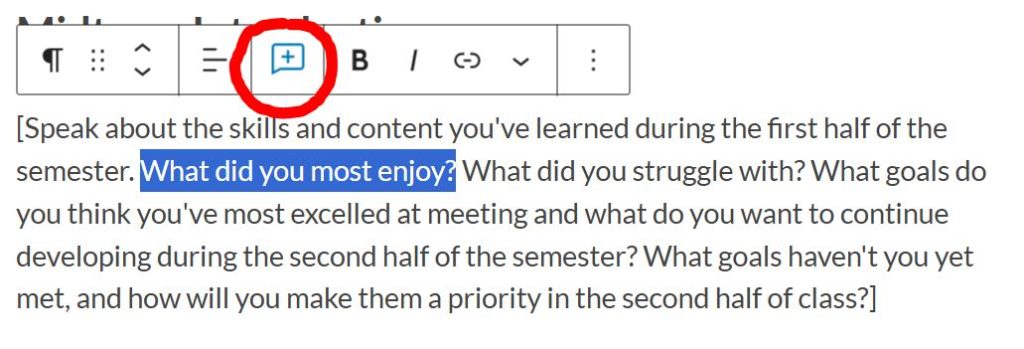
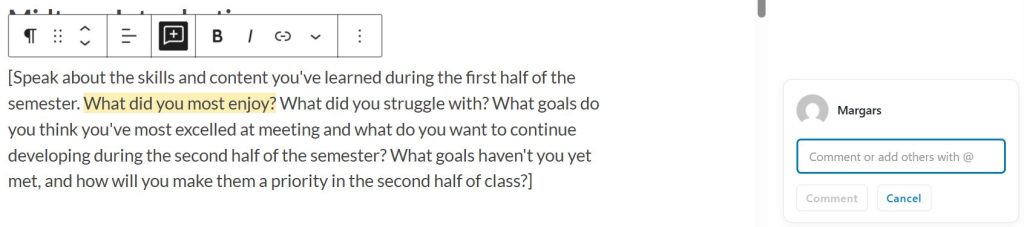
Other WordPress Resources
For student WordPress questions (or for your own!), check out these other resources:
- Student WordPress guide
- Design considerations for ePortfolios
- Privacy and professionalism considerations for ePortfolios
- IRIS Center office hours
- Email the IRIS Center at iriscenter@siue.edu